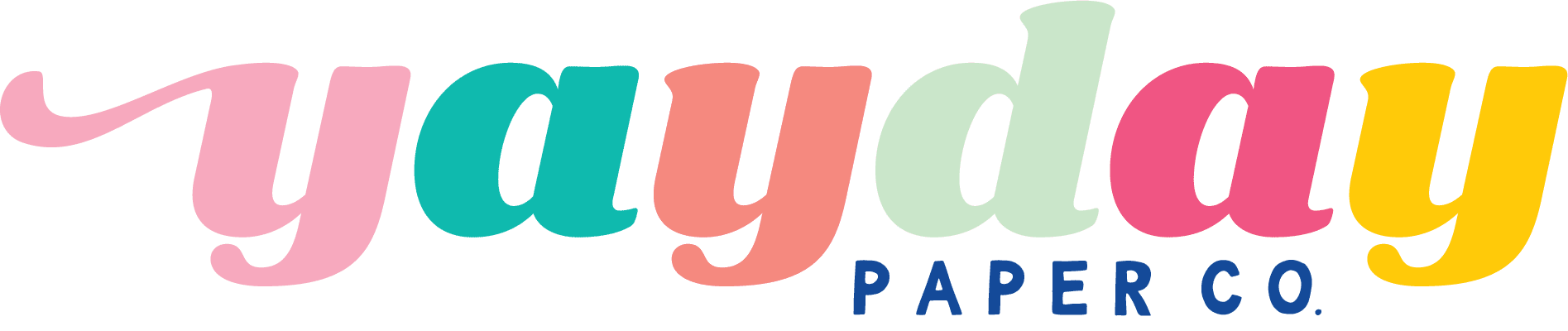It’s very easy to customize your YayDay Paper Co. prints to create a special projects.
Canva is a free online program allowing you to add text, adjust opacity and resize your prints.
In this tutorial, we’ll teach you how to use Canva to add text to our FREE gift bag print available when you join the YayDay Paper Co. email list.
STEP ONE: Create a JPG version of your project
In order to customize your YayDay Paper Co. print, you’ll need to upload the print into Canva. Since Canva only allows you to import .JPG files, you’ll need to use a free program like Small PDF to turn your PDF into a JPG file.
STEP TWO: Create a canvas and upload into Canva
On the first screen of Canva, click “Create a Design” then input the dimensions of the canvas you’d like to create. Once the canvas appears, click the “Upload” icon on the left of the screen. Select the JPEG image you’d like to upload then drag it onto your Canvas.
STEP THREE: Add Text
Use the text and shape tools to customize the uploaded file.
STEP FOUR: Save the project
On the top right of the screen select “Publish” then select “PDF Print.” This will save your custom design as a PDF so you can print directly from Adobe Acrobat.